How to control your URC system from anywhere in the world using your phone.
(remote access, universal remotes, home automation, smart home, entertainment, technology)
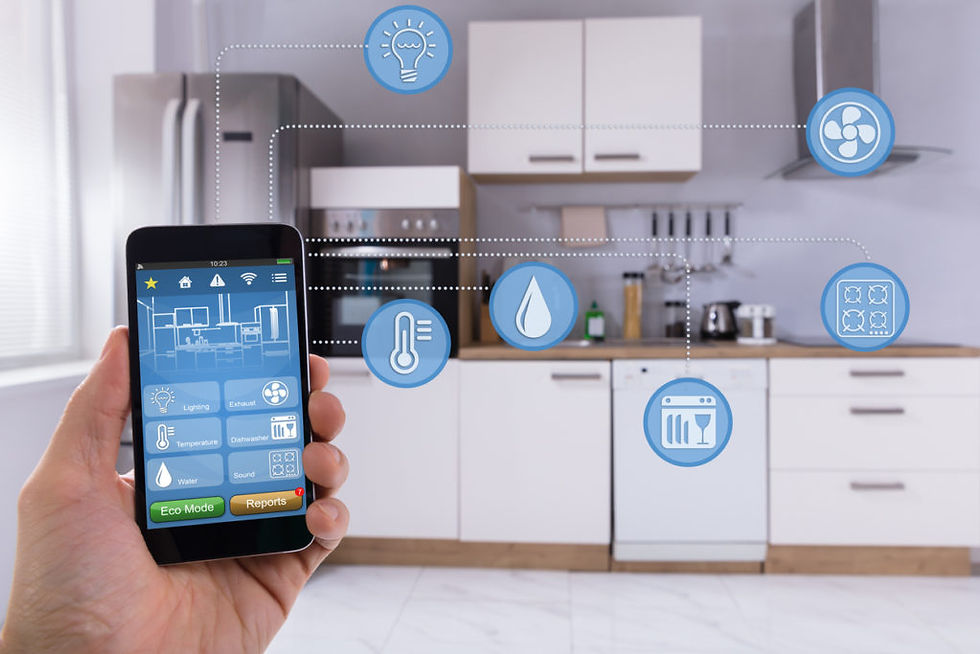
Controlling your smart home devices when you're away can be frustrating. I used to use multiple apps and platforms which was time-consuming and inconvenient. Now, with the URC system and their mobile app, I just have to tap a single button to do everything I need.
In addition, I can control equipment I installed at my mom's place. Using the magic of the URC mobile app I don't have to call her and walk her through 30 steps on how to navigate the entertainment system I gave her when she wants to watch her favorite show!
All I have to do is open the URC app and tap a single button.
To do this, I had to setup the app with the correct settings. Then I got to listen to my mom describe how magical the experience felt
Step #1 - Download the app from the app store (play store on android)
On iOS, open the App store and search for URC. Select "URC Mobile 2.5", download and install. Easy.
On Android, open the Google Play store and search for URC. Select "URC Mobile 2.0", download and install. Easy.
Step #2 - Accept the terms
Open the app. It is good practice to read and understand the legal terms for any software or app you use or install. You should read this then tap "accept".
If you are prompted for a password, enter the offsite control password provided to you by your dealer or installer.
Step #3 - Navigate to the settings menu
Tap the gear icon to get to the settings menu (we'll setup the "Access" settings later)
Step #4 - Input the correct parameters
Scroll to the "Controller" option and enable "Remote Access" and "Override Setup"
Step #5 - Host Address: Dynamic DNS settings
A dynamic DNS enables you to access your system from anywhere. Alternatively, you can have your ISP assigns a static public IP, but it's usually costly and more of a hassle. If your URC system was installed by a professional, a dynamic DNS service should have been setup by your dealer or installer.
Input the dynamic DNS address in the "Host Address" field. (css-lastname.dyndns.org)
Step #6 - Input "access" settings
Back at the settings menu, select "Access"
Choose the "Remote Access" radio button, then close to save your preference.
Enjoy offsite control of your new URC system!
Of course if you have additional concerns, contact the dealer with any questions.
























